Track and trace: Image-based code reading FAQs
Q. When using the configuration app on my smartphone, what happens if the phone screen locks?
A. If the configuration code disappears from the line of sight of the sensor, the setting will not be completed properly. Make sure the screen lock setting is about 3 minutes or longer to avoid this situation.
Q. How do I replace / clone a reader?
A. The integrated mass storage device makes this process simple.
- Remove the ifm mass storage device from the old reader.
- Insert it into the new reader.
- Connect the new reader to the power supply.
- While the green and yellow LEDs are flashing, press the teach button. The configuration is transferred from the ifm mass storage device to the new reader.
Q. How do I access the code reader's internal web server?
A. Simply open a browser and enter the IP address of the reader in the search bar. Information available through the web server:
- Device configuration files
- Diagnostics
- Vision Assistant configuration software
- Failed application images (if enabled)
Q. How do the internal filters affect the image?
A. Inversion -- presents the negative of the image. This is useful when a code does not follow established guidelines (e.g., inverted 1D code types) or where where the negative image provides greater contrast.
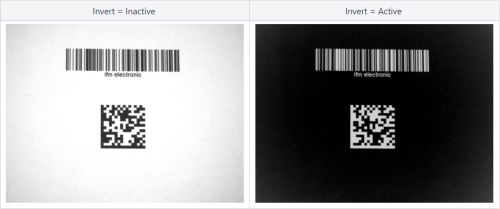
Effects of inversion filter
Dilation -- increases / expands light areas of the code. This is particularly useful when reading etched or peened codes, or in high-speed applications with short exposure times.
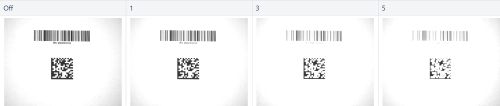
Effects of dilation filter
Erosion -- increases / expands dark areas of the code. This is particularly useful when reading etched or peened codes, or when there is minimal contrast due to material type or low print quality.
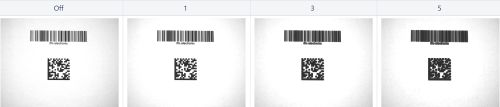
Effects of erosion filter
Median -- increases the readability of a low contrast code. It is used in conjunction with dilation and erosion.
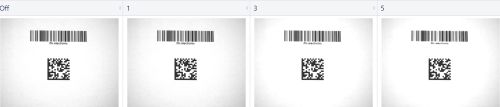
Effects of median filter
Q. What is the analog gain factor?
A. Analog gain allows you to change the brightness of the image without changing the exposure time. It is particularly useful in high speed applications where an increase in exposure time could cause blurring of the image.
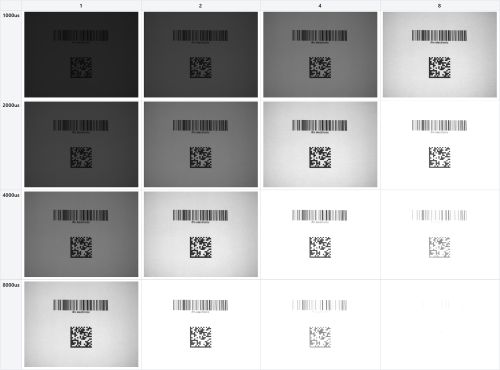
Exposure/gain comparison
Q. How do I filter for a specific code among many?
A. When creating a single model for a desired code, the O2I will only decode the programmed code type, e.g., Code 128. Filtering options are avaialble using the Vision Assistant configuration software.
- Filter by code type -- simply create a model for the desired code type.
- Filter by minimum code length or physical size -- see options under the model settings in the software.
- Filter by region of interest -- see options under the model settings in the software to specify areas of the image to search.
- Filter by code content -- use a match string in the logic layer to filter by a fixed string or the contents of a PCIC container. Edit this command from your control system.
- Filter by code pattern of formatting -- use regular expression (REGEX) matching in the logic layer to look for content patterns, non-varying data, etc. Example REGEX follow. More details are avialble in the reader programming instructions.
| Expression | Definition | Sample | O2I input in FIXCODE |
|---|---|---|---|
| [abc] | a, b or c |
Show all words containing "a", "b" or "c". |
([abc]) |
| [^abc] | All letters except those in parentheses | Show all words which do not contain "a". "b" or "c". | ([^abc]) |
| [a-f] | All letters from "a" to ""f" | Show all words containing "a", "b", "c", "d". "e", or "f". | ([a-f]) |
Q. How do I trigger the reader over EtherNet/IP and TCP/IP?
A. For EtherNet/IP, use the AOI available in the Start-up Package for the O2I5xx. It is located in the download section.
For TCP/IP, use the Programmers Guide for command details available under the "Downloads" tab at the product datasheet.
Q. What codes can be detected and evaluated by the O2I5 family of readers?
A. The following table shows a list of all codes we can detect.
| Interleaved 2-of-5 | Codabar | EAN13 Add-On 5 | UPC-E Add-On 5 | GS1 DataBar Expanded |
| Industrial 2-of-5 | EAN8 | UPC-A | GS1 DataBar Omnidirectional | GS1 DataBar Expanded Stacked |
| Code 39 | EAN8 Add-On 2 | UPC-A Add-On 2 | GS1 DataBar Truncated | GS1 - 128 |
| Code 93 | EAN8 Add-On 5 | UPC-A Add-On 5 | GS1 DataBar Stacked | ECC200 |
| Code 128 | EAN13 | UPC-E | GS1 DataBar Stacked Omnidirectional | PDF-417 |
| Pharmacode | EAN13 Add-On 2 | UPC-E Add-On 2 | GS1 DataBar Limited | QR |
| Micro-QR | Aztec Code | GS1 ECC200 | GS1 QR Code | GS1 Aztec Code |
Q. How do I integrate my Ethernet camera with an Allen Bradley PLC?
A. Please download the zip file, titled "O2I5 AOI and quick setup guide for EthernetIP". This folder contains the O2I5xx AOI, EDS file and quick setup document.