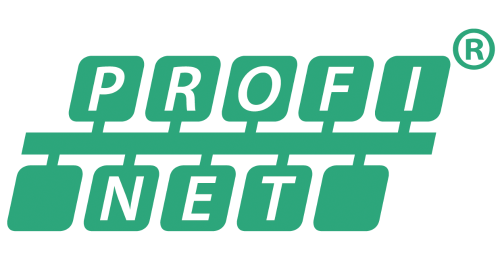- Discover IO-Link
- Setup and support
IO-Link support videos
The following videos will help guide you on your IIoT journey. These videos will help you set up and configure your ifm IO-Link master. You can find startup packages including detailed information regarding initial setup and support, add-on instructions where appropriate, sample programs, etc. in the download tab on the datasheet page for the IO-Link master you are using. Simply scan the QR code on your ifm master or enter the part number in the search bar.